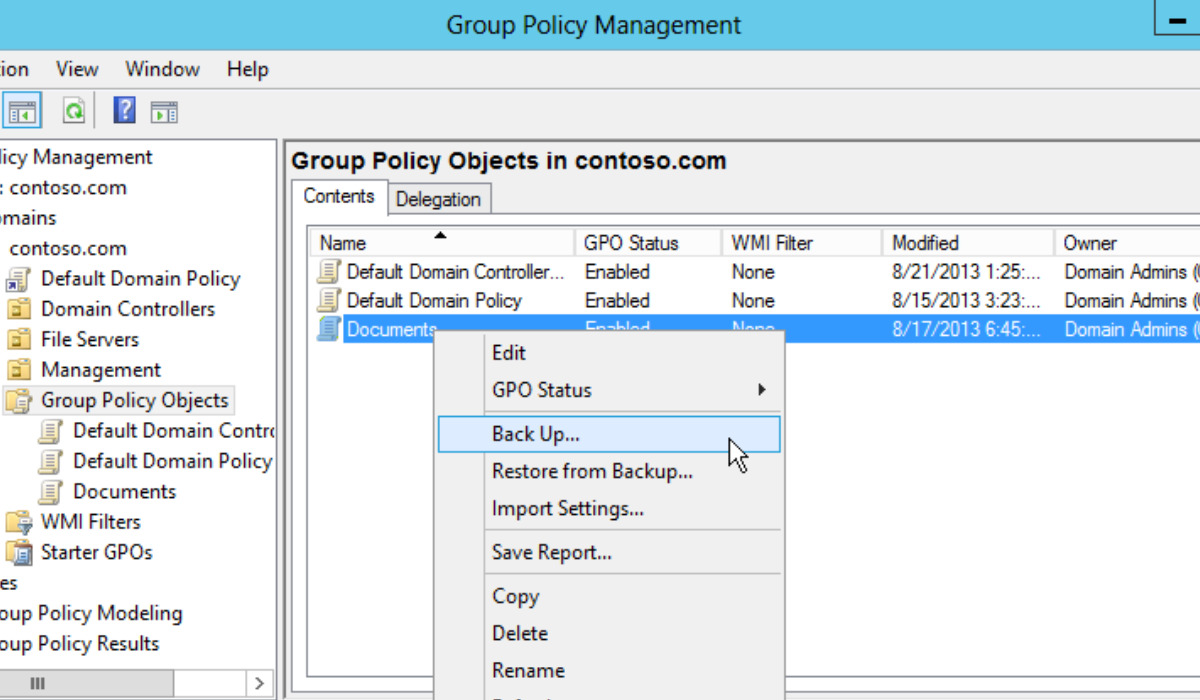Introduction
Group Policy Objects (GPOs) are the backbone of effective IT administration in Windows-based environments. They play a pivotal role in maintaining consistency, security, and control over networked systems. This comprehensive guide will take you on a journey through the world of GPOs, shedding light on their significance and various dimensions.
In the ever-evolving landscape of IT management, understanding GPOs is paramount. This article will not only introduce you to the fundamentals of GPOs but also dive deep into their diverse applications. We will explore the different types of GPOs, unveil their benefits in enhancing system management, and discuss the limitations and challenges they may pose.
Moreover, we’ll unravel the intricacies of GPO processing orders, provide real-world examples of their use, and share best practices to ensure you can harness their full potential. By the end of this guide, you’ll have a comprehensive understanding of GPOs and how to leverage them for a more streamlined and secure IT environment. Let’s embark on this enlightening journey into the world of Group Policy Objects.
Overview of Group Policy Objects
Group Policy Objects (GPOs) are a critical component of IT administration in Windows-based networks. In essence, GPOs are a set of rules and configurations that dictate the behavior of computers and users within an organization’s network. They serve as a centralized control mechanism, allowing administrators to manage and enforce various settings, security policies, and preferences across a multitude of Windows devices, whether they are desktops, laptops, or servers.
The importance of GPOs lies in their ability to maintain uniformity and security throughout an organization’s IT environment. By defining and enforcing policies through GPOs, administrators can ensure that every computer and user adheres to the same set of rules, thus reducing configuration errors and enhancing consistency. This not only streamlines IT management but also bolsters security by enforcing access controls, software installation restrictions, and security configurations consistently.
Types of GPOs
Group Policy Objects (GPOs) come in several types, each serving a specific purpose in managing group policies within a Windows-based network. Understanding these types is crucial for effective IT administration:
- Local GPOs: These are GPOs associated with a specific computer and are typically used for configuring settings on a single machine. Local GPOs are useful when unique configurations are needed on a particular computer.
- Site GPOs: Site GPOs are linked to Active Directory sites, which are logical groupings of network resources based on physical proximity. They allow administrators to apply policies to all computers and users within a particular site, ensuring consistent settings for a local network segment.
- Domain GPOs: Domain GPOs are the most common and versatile. They apply to all objects (computers and users) within a specific domain. Domain GPOs are often used for enforcing organization-wide policies, security settings, and user configurations.
- Organizational Unit (OU) GPOs: OU GPOs are linked to specific OUs in Active Directory. This level of granularity allows administrators to apply policies to specific groups of users or computers, giving more control and flexibility over policy management.
Each type of GPO has its unique use cases and advantages, allowing administrators to tailor policy management to the specific needs of their organization and network structure. Whether it’s fine-tuning settings on a single computer or implementing global security policies, the various types of GPOs offer the flexibility required for effective IT management
Data Security and Group Policy Objects
Ensuring robust data security is a paramount concern for organizations today, and Group Policy Objects (GPOs) play a vital role in achieving this objective. GPOs serve as a powerful tool for enforcing security policies, controlling user access, and safeguarding sensitive data within an organization’s IT infrastructure.
- Enforcing Security Policies: GPOs enable administrators to define and enforce a wide range of security policies across the network. These policies can include password complexity requirements, account lockout settings, and firewall rules. By configuring GPOs to enforce such policies consistently, organizations can fortify their defenses against common security threats.
- Controlling User Access: GPOs provide granular control over user access to resources, ensuring that only authorized individuals can access sensitive data and systems. Administrators can restrict access to specific folders, applications, or network shares based on user roles and permissions, minimizing the risk of unauthorized access.
- Protecting Sensitive Data: GPOs can also be used to implement encryption, auditing, and data protection policies. For instance, administrators can enforce BitLocker encryption on endpoints to protect data at rest or configure auditing settings to track and monitor access to critical files and folders. These measures enhance data confidentiality and integrity, reducing the likelihood of data breaches.
Limitations of GPOs
While Group Policy Objects (GPOs) are a powerful tool for managing and securing Windows-based networks, they do come with certain limitations and challenges that IT administrators should be aware of:
- Complexity: Managing GPOs can be complex, especially in larger organizations with numerous policies. Keeping track of multiple GPOs, their interactions, and their effects on different organizational units requires careful planning and documentation.
- Version Compatibility: Compatibility issues may arise when using GPOs across different versions of Windows Server and client operating systems. It’s important to ensure that GPOs are compatible with the specific Windows versions in use to avoid unexpected behavior.
- Potential Policy Conflicts: Conflicting policies can occur when multiple GPOs affect the same settings or objects. Resolving these conflicts can be challenging, and improper handling may lead to unexpected results or security vulnerabilities.
- Processing Overhead: Excessive GPOs or complex policy configurations can lead to increased processing overhead during startup and logon, potentially slowing down system performance. Administrators must strike a balance between security and system efficiency.
- Limited Cross-Platform Support: GPOs are primarily designed for Windows environments and may not apply to non-Windows devices or software. Managing policies for heterogeneous networks may require additional solutions.
- Lack of Granularity: While GPOs offer considerable control, they may not provide the granularity needed for highly specialized configurations. In such cases, supplementary tools or scripting may be required.
Processing Order of GPOs
In Windows environments, GPOs are processed following a specific order of precedence to ensure that policies are applied consistently. Understanding this order is crucial for effective GPO management:
- Local GPOs: Local GPOs are processed first at the computer level. These policies apply to a single machine and take precedence over other GPOs.
- Site GPOs: Next, GPOs linked to Active Directory sites are processed. They apply to all objects within a specific site and override policies from Local GPOs.
- Domain GPOs: Domain GPOs come after site-based GPOs and apply to all objects within a domain. They take precedence over Local GPOs and site-based GPOs.
- Organizational Unit (OU) GPOs: GPOs linked to OUs have the highest precedence and are processed last. They can override policies from Local, site, and domain-based GPOs for objects within that specific OU.
Conflicting policies are resolved by following this order of precedence. If multiple GPOs define conflicting settings for a particular object, the GPO with the highest precedence takes effect. This hierarchical processing ensures that policies are applied in a predictable and controlled manner.
Examples of GPOs
GPOs find diverse applications in IT management. Here are some real-world examples of how GPOs are used in various scenarios:
- Enforcing Password Policies: GPOs can be employed to enforce password complexity requirements, such as minimum length, complexity, and expiration. This ensures that users create secure passwords that are less susceptible to hacking.
- Software Deployment: Administrators can use GPOs to distribute and install software applications across a network. This simplifies software management, ensuring that specific programs are available on user computers as needed.
- Security Settings: GPOs are instrumental in applying security configurations, such as disabling USB ports, enabling Windows Firewall rules, and restricting access to certain system resources. They enhance network security by enforcing standardized security measures.
- User Profile Management: GPOs can be used to manage user profiles, including folder redirection, desktop customization, and application settings. This ensures consistent user experiences across different workstations.
- Print Queue Management: GPOs allow administrators to control and standardize printer configurations, making it easy to deploy and manage network printers for users and departments.
Best Practices for GPO Management
Effective Group Policy Object (GPO) management is essential for maintaining a secure and well-organized IT environment. Here are some best practices to ensure smooth GPO management:
- Naming Conventions: Establish clear and consistent naming conventions for your GPOs. Descriptive names help administrators understand the purpose of each policy, making it easier to manage and troubleshoot.
- Documentation: Maintain thorough documentation of your GPOs. Document the policy settings, their purpose, and any changes made over time. This documentation is invaluable for auditing, troubleshooting, and ensuring policy compliance.
- Organizational Structure: Organize your GPOs logically within Active Directory. Create OUs or containers to group related GPOs, making it easier to manage and understand their relationships.
- Testing and Staging: Before deploying GPOs in a production environment, test them in a controlled lab or staging environment. This helps identify potential issues and conflicts without impacting live systems.
- Version Control: Regularly backup and version-control your GPOs. This ensures that you can revert to a previous state if problems arise during deployment or changes need to be rolled back.
- Security and Delegation: Implement strict security controls on who can modify GPOs. Use role-based access control (RBAC) and delegate specific GPO management tasks to appropriate administrators.
- Group Policy Inheritance: Understand how GPOs inherit settings from parent containers and domains. Avoid unnecessary complexity and ensure that GPOs are applied consistently by carefully planning their inheritance.
- Regular Auditing: Periodically audit your GPOs to verify that they are working as intended and that no unauthorized changes have occurred.
- Stay Informed: Keep up-to-date with Microsoft’s updates and best practices for GPO management. This ensures that you are leveraging the latest features and security enhancements.
- Backup and Recovery Plan: Develop a robust backup and recovery plan for GPOs. Ensure that you can quickly restore policies in case of data loss or corruption.
Conclusion
In conclusion, Group Policy Objects (GPOs) are a cornerstone of efficient network management and robust security in Windows environments. This comprehensive guide has illuminated their significance, types, benefits, limitations, and best practices. By implementing GPOs effectively, organizations can ensure consistency, enforce security policies, and safeguard sensitive data. Don’t hesitate to harness the power of GPOs to optimize your network management and fortify your IT security. It’s a strategic step towards a more controlled and secure digital landscape.